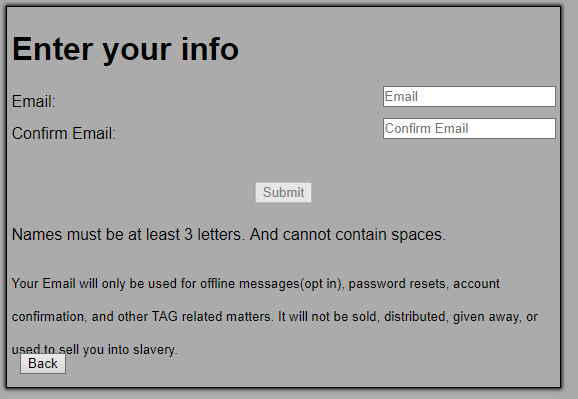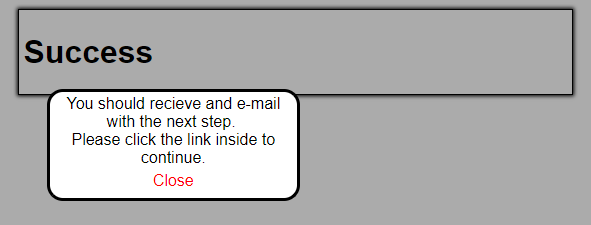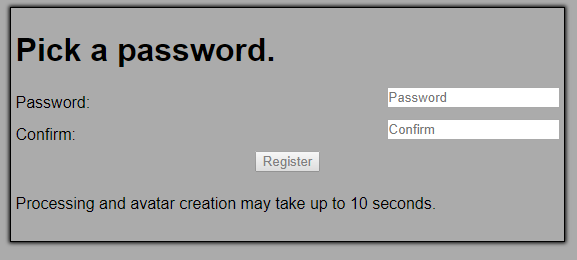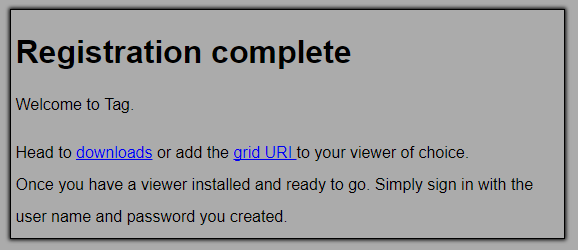Difference between revisions of "Quick Start"
From The TAG Grid Wiki
| Line 60: | Line 60: | ||
<br /> | <br /> | ||
| − | + | <!-- Your First Steps in The Adult Grid --> | |
| + | {| id="mp-lower" style="margin:4px 0 0 0; width:100%; background:#ababab; border-spacing: 0px;" | ||
| + | | class="MainPageBG" style="width:100%; border:1px solid #ababab; background:#ababab; vertical-align:top; color:#000;"| | ||
| + | {| id="mp-bottom" style="vertical-align:top; background:#ababab; color:#000; width:100%" | ||
| + | ! style="padding:2px;" | <h2 id="mp-tfp-h2" style="margin:3px; background:#634271; font-size:120%; font-weight:bold; border:1px solid #afa3bf; text-align:left; color:#000; padding:0.2em 0.4em">Your First Steps in The Adult Grid</h2> | ||
Revision as of 04:00, 15 September 2017
|